Windows, being one of the most used OS, brings great challenges for Microsoft to keep its users impressed in the next version of Windows.
Although Windows 7 has done exceptionally well since its release, Microsoft has been constantly working to make the next version of Windows a better one by further improving upon the existing features, and have added new impressive Windows 8 features along with a stunning UI.
Microsoft released the early version of Windows 8 on a prototype tablet last week. Those of you who would like to taste and experience the all new Windows 8, you can download the Developer Preview, which is currently in pre-beta version. The developer version shows off the current stage of the OS. It is available for free download, and comes in three different packages:
“Support for ARM-based chipsets, touch, and sensors makes Windows 8 work beautifully on your choice of a full spectrum of devices, such as 10-inch slates with all-day battery life, ultra-lightweight laptops, and powerful all-in-ones with 27-inch high-definition screens,” Microsoft contends, in a Windows 8 Guide distributed with Windows Developer Preview
Windows To Go
The “Windows To Go” seems to be an exciting feature that basically allows Windows 8 to boot from a USB device (called as Live USB), including user’s programs, settings and files. The feature is designed to work with both USB 2.0 and USB 3.0, and on both legacy NIOS and UDFI firmware. However, Microsoft says that a user will not be able to “Hibernate” with this feature.
Another interesting thing about this feature is that, if the USB drive is removed, Windows will automatically freeze, but will continue to operate if the USB drive is inserted back in the next 60 seconds after removal.

Few days back, Microsoft gave a strategic view of its app store, and gave a quick demo on how it works. Microsoft revealed that the Windows App Store will be the only place where users can access the Metro-styled apps. Here’s a quick demo that shows how users will be able to buy their apps:
Processor: 1GHz or faster 32-bit or 64-bit processor
RAM: 1GB (32-bit) or 2GB (64-bit)
HD Space: 16GB for 32-bit (or 20GB for 64-bit)


Although Windows 7 has done exceptionally well since its release, Microsoft has been constantly working to make the next version of Windows a better one by further improving upon the existing features, and have added new impressive Windows 8 features along with a stunning UI.
Microsoft released the early version of Windows 8 on a prototype tablet last week. Those of you who would like to taste and experience the all new Windows 8, you can download the Developer Preview, which is currently in pre-beta version. The developer version shows off the current stage of the OS. It is available for free download, and comes in three different packages:
- (1) 64-bit version – Only the OS
- (2) 32-bit version – Only the OS
- (3) 64-bit version with developer tools
Windows 8 Features
Windows 8 offers a number of new Windows 8 features from its all new UI to Windows App Store and improvised security features. Here’s a list of new features and improvements which will arrive with Windows 8:Support for both x86 PCs and ARM tablets
Windows 8 is the first edition of Windows which will work on both ARM based tablets and traditional x86 (as well as x32 and x64) PCs based on ARM processors from Intel and AMD.“Support for ARM-based chipsets, touch, and sensors makes Windows 8 work beautifully on your choice of a full spectrum of devices, such as 10-inch slates with all-day battery life, ultra-lightweight laptops, and powerful all-in-ones with 27-inch high-definition screens,” Microsoft contends, in a Windows 8 Guide distributed with Windows Developer Preview
Windows To Go
The “Windows To Go” seems to be an exciting feature that basically allows Windows 8 to boot from a USB device (called as Live USB), including user’s programs, settings and files. The feature is designed to work with both USB 2.0 and USB 3.0, and on both legacy NIOS and UDFI firmware. However, Microsoft says that a user will not be able to “Hibernate” with this feature.
Another interesting thing about this feature is that, if the USB drive is removed, Windows will automatically freeze, but will continue to operate if the USB drive is inserted back in the next 60 seconds after removal.

“Windows To Go is a new feature in Windows 8 that enables enterprise administrators to create USB drives containing complete, managed Windows images that users can use to boot and run Windows on any Windows 7 or Windows 8 capable computer. Windows To Go makes it possible for employees to use a managed device whether they work from home, a client office or in a free seating environment. This session will discuss Windows To Go, its hardware requirements and building compatible and complementary software.”
Windows Store
To compete with Apple, Windows has confirmed the introduction of a Windows Store, similar to Mac App Store, which allows users to browse through Windows applications, while developers can publish their Metro-style apps on Windows 8 devices.Few days back, Microsoft gave a strategic view of its app store, and gave a quick demo on how it works. Microsoft revealed that the Windows App Store will be the only place where users can access the Metro-styled apps. Here’s a quick demo that shows how users will be able to buy their apps:
Windows 8 User Interface
Speaking about the UI, Windows 8 certainly has got a mind blowing interactive UI, which has been extensively redesigned to a “Metro-style” design, which shows the most important information to you, embodies simplicity, and gives you full control over it. The UI is designed to provide a fluid and intuitive interaction and navigation with touch, or a mouse and keyboard.Julie Larson-Green, Corporate Vice President, Windows who stated: “Everything that’s great about Windows 7, is better in Windows 8,” gave a quick hands on look at the Windows 8 user-interface. Here are some of the screenshots she released:
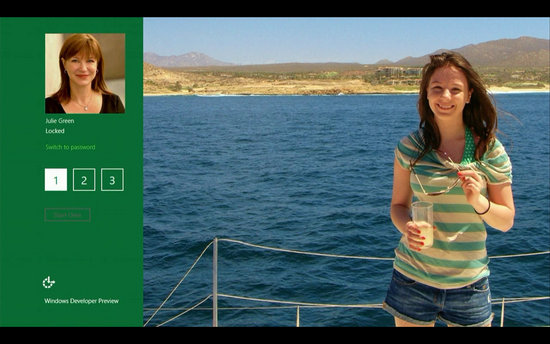 |
| Windows Logon Screen – Unlike the traditional way of entering a password to unlock the screen, Windows 8 can be unlocked by just tapping on the right areas of the screen. |
 |
| Windows 8 Start Screen – The Start screen is yet another impressive UI. The screen basically groups all your applications together, which you can easily drag and drop, or add new things. |
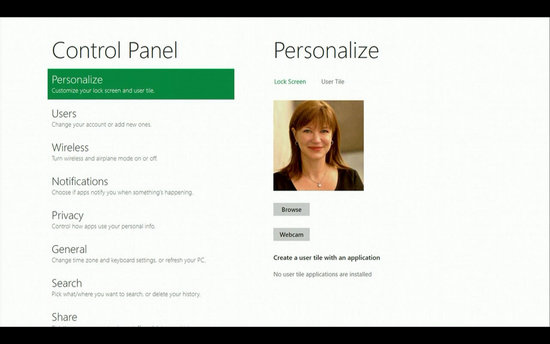 |
| Control Panel |
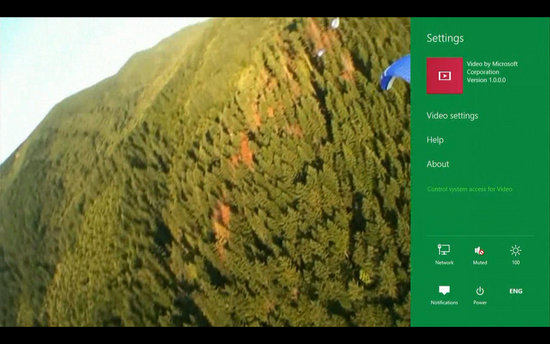 |
| Playing Videos in Windows 8 |
Windows 8 Minimum System Requirements
It is reported that Windows 8 is expected to have the same system requirements as Windows 7, and will run on existing machines that run Windows 7. Here are the following minimum system requirements to run Windows 8:Processor: 1GHz or faster 32-bit or 64-bit processor
RAM: 1GB (32-bit) or 2GB (64-bit)
HD Space: 16GB for 32-bit (or 20GB for 64-bit)
Technical Changes
On the technical front, Windows 8 will be the first to support the ARM processor architecture along with previously supported Intel and AMD x86 architectures. ARM processors are mainly used in low power applications such as netbook, tablet PC, mobile phone processors, so you can expect to see Windows 8 variants on netbooks and tablets in the future. Also, Windows 8 will introduce a new file system called ReFS (Resilient File System) that will support almost all previous file system features, but will be more efficient and secure. It will allow for extremely large files with different partitions as well. ReFS aims to counter data corruption and recover as much data as possible in the event of a sector corruption. Furthermore, it can fix disk errors and inconsistencies on the fly. Windows Live ID functionality will be integrated along with access to a Windows Store with apps, similar to mobile phones. Furthermore, Windows 8 will support USB 3.0.
Interface and Logon
Windows 8 introduces a whole new approach to user interfaces. Gone are the days of a traditional start menu, instead there’s a start screen with tiles containing regular programs, apps, folders, picture of the person logged on and so on. The regular desktop can also be displayed, although it is treated as an app with it’s own tile in the start screen. The login screen is now customizable with date, time and day also mentioned, similar to the lock screen on Windows Phone 7. Login protection now includes gesture recognition so you can unlock your computer using just gestures on the screen or on a picture instead of the regular text based password. But, 5 unsuccessful attempts at gesture unlocking will require a text password to unlock the computer.
Apps and Programs
The apps and programs displayed in tiles on the screen are fully customizable and can be rearranged, they also show notifications. For example, the e-mail app will show how many messages are unread and such. Another interesting feature is that apps and programs can now be pinned to the screen, so you can play a game and chat at the same time on different apps! A new task manager now does duty in Windows 8. It is completely different from the present one, although the older version can be switched to at will. Instead of showing tabs, the task manager now shows running applications, color coded application loads and also includes startup programs. It is now more streamlined and all the running applications display memory, CPU, network and disk usage.

Windows Explorer and Boot times
Windows Explorer has also undergone changes and now includes a ribbon menu similar to the Office applications. This menu changes according to the content type of the folder. For example, a folder with pictures will have common functions like crop, saturate, flip and the like. This dynamic menu makes it quite easy to perform actions on specific file types. As promised, Windows 8 is more power efficient than previous versions and this will be apparent on battery powered devices. Windows 8 also promises extremely fast boot times and a few videos show how a laptop cold boots in just 14 seconds! This is done by saving kernel memory to the HDD, similar to the hibernate function.

One of the new features is called “Windows to Go”. A copy of the OS, complete with user settings and functions can be saved to an external storage device like a flash drive and can be plugged in to start a personalized version of Windows! The installation process for Windows 8 is also touted to be much more simpler and efficient compared to the previous versions. It will be faster and has options for a quick install which upgrades the OS with minimum user intervention for novice users and an advanced installation for power users that has options for drivers, bootup, network and pretty much anything one could want.
As of now, system requirements are: A modern 1Ghz processor, 1GB RAM for 32-bit OS, 2GB RAM for 64-bit OS and about 15-20GB of disk space. These are identical to Windows 7 and the disk space won’t actually approach those sizes until a lot of updates roll out.
So there you have it, a preview of what’s to come, Windows 8 finally seems like a user friendly and customizable OS, let’s see how the consumer preview and final release works out!




















0 comments:
Post a Comment